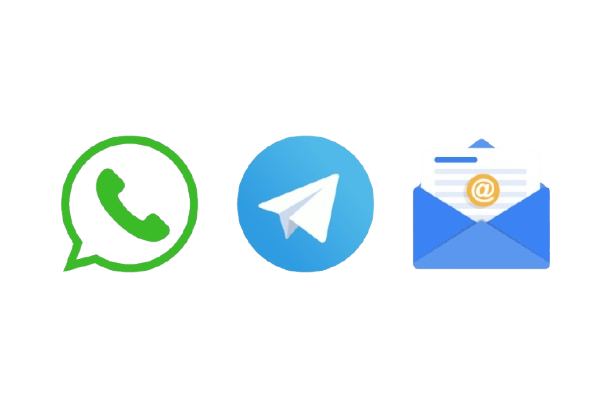Artificial intelligence (AI) has drastically changed how we create and manipulate images. With AI-powered tools, you no longer need advanced graphic design skills to generate professional-quality photos. Now, anyone can create compelling images using just a few simple steps. One of the most accessible ways to do this is through Adobe’s AI-powered tools, which streamline the process of photo creation, editing, and enhancement.
Step 1: Choose an AI Image Generator in Adobe
Adobe offers several tools with AI features that make photo creation simple and intuitive. Programs like Adobe Photoshop, Adobe Firefly, and Adobe Lightroom integrate AI technologies to assist with everything from image generation to editing. These tools leverage Adobe Sensei, Adobe’s AI platform, to automate tasks and help you create images more efficiently.
For example, Adobe Firefly acts as an AI image generator that allows you to create images from text descriptions. You can simply type in what you want, and the AI will generate an image based on your input. Adobe Photoshop uses AI for tasks like automatic selection, content-aware fill, and image upscaling. Lightroom harnesses AI for automatic editing and enhancement based on image content.
Step 2: Write a Clear and Detailed Description
Once you have selected the AI tool, you’ll need to provide a description of the image you want to create. This is a crucial step, as the quality of the AI-generated image depends heavily on how specific and clear your description is. The more detailed your instructions, the better the AI can interpret them and produce an image that matches your vision.
For instance, if you want an image of a mountain landscape during sunset, you could describe it in more detail like this:
- “A majestic mountain range with snow-capped peaks, bathed in golden sunlight as the sun sets behind them. A few scattered clouds in the sky and a calm river flowing at the base.”
The more details you provide—such as lighting, colors, and objects—the more accurate the AI can be in recreating the image.
Step 3: Generate the Image with the AI Image Generator
After you’ve entered your description, the AI will process it and generate an image. Adobe tools like Firefly will take your description and convert it into a fully rendered image, based on your specifications. This process may take a few moments, depending on the complexity of your request.
In Photoshop, you can use the Generative Fill tool, which acts as an AI image generator that can create or enhance images by filling in parts of the image based on context. If you’re starting from scratch, you can also create images by painting directly or importing a base image and letting the AI enhance it.
Step 4: Edit and Refine Your Image
Once your image is generated, you may want to make adjustments. Adobe’s tools offer powerful editing capabilities to help you fine-tune the image and bring it closer to your ideal result.
For example, in Photoshop, you can adjust the colors, lighting, or even crop parts of the image to improve composition. AI features like Content-Aware Fill automatically remove unwanted objects, while Object Selection helps you easily select and manipulate specific parts of the image. You can also use Neural Filters to apply artistic effects or improve facial features in portraits.
If you’re working in Lightroom, AI will help with automatic adjustments to exposure, contrast, sharpness, and more. These tools use AI to analyze the image and recommend edits that will enhance the visual appeal.
Step 5: Add Titles and Text
Once you’re satisfied with the image, you might want to add a title or other text. Adobe software allows you to easily add text overlays in Photoshop or Illustrator, giving you full control over the font, size, color, and position of your text.
For example, if you’ve created a photo of a beach scene at sunset, you could add a title like “Evening Serenity” in a flowing, elegant font to match the calm mood of the image.
Step 6: Save and Export
After adding text and making final adjustments, your image is ready for use. Adobe tools allow you to export your image in various formats (JPEG, PNG, TIFF, etc.) for sharing on social media, printing, or use in design projects. You can save your work in layers if you plan to make future edits or adjustments.
Why Adobe’s AI Image Generator Tools Are Great for Image Creation
Using Adobe’s AI-powered tools offers several advantages:
- Efficiency: Adobe’s AI tools streamline the image creation and editing process, saving time on tasks like color correction, background removal, and object selection.
- Professional Quality: With Adobe’s longstanding reputation in creative software, the AI tools are optimized to help you create high-quality images suitable for both personal and professional use.
- Creative Flexibility: Adobe’s tools are not only about generating images from scratch but also offer extensive features for refining and enhancing photos. Whether you’re creating from a description or enhancing a photo you’ve taken, Adobe’s suite of tools gives you the flexibility to perfect your image.
- Easy Integration: Adobe tools work seamlessly together. You can start in one Adobe program, like Firefly, and then refine your image in Photoshop or Lightroom, all while maintaining consistency and flexibility.
Conclusion
Creating photos with an AI image generator has never been easier, especially with tools like Adobe Photoshop and Firefly, which integrate powerful AI technology to help you generate and refine images effortlessly. Whether you’re a beginner or a professional designer, AI tools allow you to produce beautiful images quickly and with minimal effort. Simply describe what you want, let the AI work its magic, then customize and refine to perfection—no advanced design skills required.
By following these simple steps, you can create your own unique images and enhance them with personalized text, making it a perfect solution for digital artists, marketers, and anyone who wants to generate stunning visuals with the power of AI.